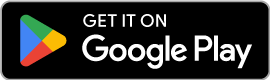service
How do I connect to the ITKMITL VPN?
The ITKMITL Support Department provides a VPN for secure off-campus access to the ITKMITL network.
Unable to Access?
Forgot Your Password?
Account Recovery?
You are viewing new guide
Looking for legacy guide?
How to Connect to the NEW ITKMITL VPN
Follow the instructions for your device’s operating system.
You can use the VPN service on your Windows computer by installing the OpenVPN GUI for easy and convenient use. You can download the program from the link below.
OpenVPN Client Software
The Community Edition version can be downloaded from the OpenVPN website. It requires Windows 7 or newer.
Connection Profiles
ITKMITL-VPN-SPLIT-TUNNEL
ITKMITL-FULL-TUNNEL
Which profile to choose? (Split vs Full Tunnel)
The two profiles differ in how they handle internet traffic:
- Split Tunnel (Recommended): Use this to access the faculty’s internal services only. General internet usage will remain fast.
- Full Tunnel (For accessing research databases): All your internet traffic will be routed through the faculty’s network, giving you the institution’s IP address. This is ideal for accessing restricted research databases like IEEE Xplore.
Setup and Usage
Once you have successfully installed the program, open the OpenVPN GUI. After opening, you will see its icon appear in the Tray Bar. Right-click it to open the menu.

Then, select Import > Import file…

A file selection window will appear. Select the desired profile file.
To connect, right-click the OpenVPN icon in the Tray Bar again, select the desired profile, and click Connect.
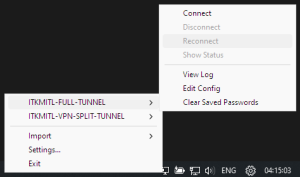
A window will pop up asking for a Username and Password. Enter the username and password used for the faculty’s information system (the same credentials for Onlearn or the ITFORGE_UFO network).

That’s it! You can now use the VPN service on the Windows operating system.
You can test the connection by visiting the website
https://login.it.kmitl.ac.th
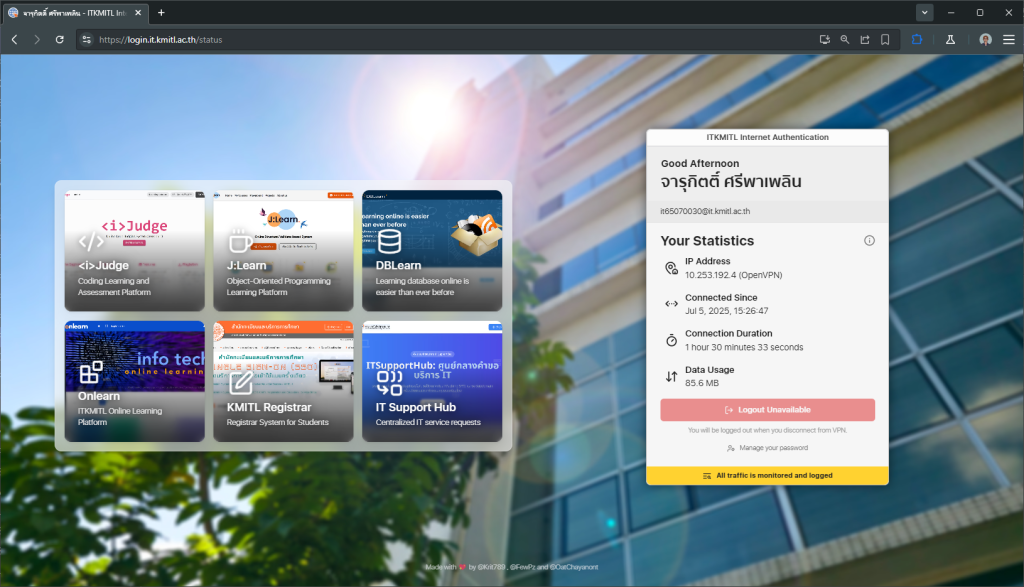
You can use the VPN service on your macOS computer by installing OpenVPN Connect for easy and convenient use. You can download the program from the link below.
OpenVPN Client Software
The Connect version can be downloaded from the OpenVPN website. It requires macOS 10.15 Catalina or newer.
Connection Profiles
ITKMITL-VPN-ARM-SPLIT-TUNNEL
ITKMITL-VPN-ARM-FULL-TUNNEL
Which profile to choose? (Split vs Full Tunnel)
The two profiles differ in how they handle internet traffic:
- Split Tunnel (Recommended): Use this to access the faculty’s internal services only. General internet usage will remain fast.
- Full Tunnel (For accessing research databases): All your internet traffic will be routed through the faculty’s network, giving you the institution’s IP address. This is ideal for accessing restricted research databases like IEEE Xplore.
Setup and Usage
Once you have successfully installed the program, open OpenVPN Connect.
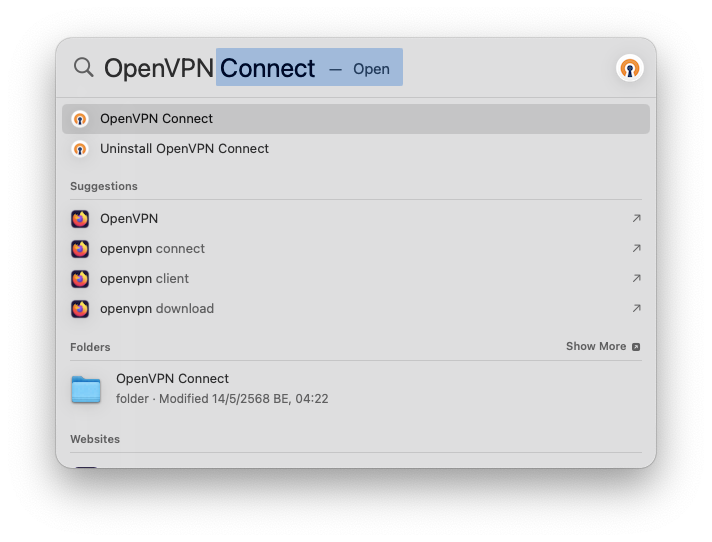
Select the Upload File tab and click Browse, or drag and drop the desired profile file.

After selecting the file, a window will pop up asking for a Username and Password. Enter the username and password used for the faculty’s information system (the same credentials for Onlearn or the ITFORGE_UFO network) and click Connect.

When you click Connect and this screen appears, the connection is successful.
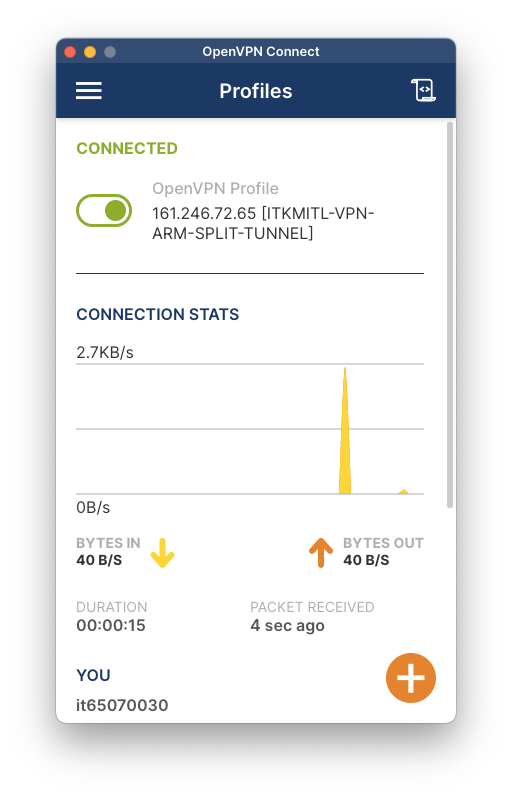
You can also control the connection from the Menu Bar.
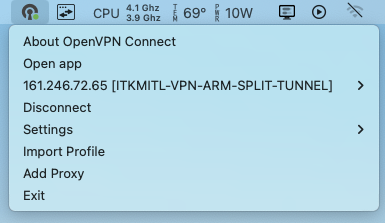
That’s it! You can now use the VPN service on the macOS operating system.
You can test the connection by visiting the website
https://login.it.kmitl.ac.th
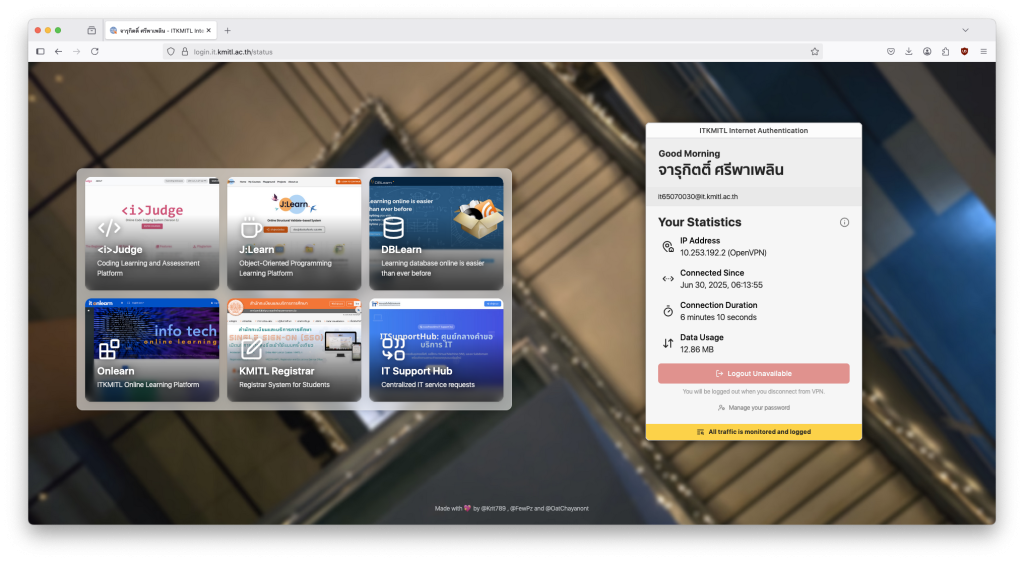
You can use the same profile as the Windows.
Learn more about connection methods for your distro from OpenVPN Support at
You can use the VPN service on your iPhone, iPad, or iPod by setting it up through the OpenVPN Connect application.
Install the Application
First, install the OpenVPN Connect application from the App Store.
Download a Profile
Select and download only one of the desired profiles (Split Tunnel is recommended for general use).
ITKMITL-VPN-ARM-SPLIT-TUNNEL
ITKMITL-VPN-ARM-FULL-TUNNEL
Which profile to choose? (Split vs Full Tunnel)
The two profiles differ in how they handle internet traffic:
- Split Tunnel (Recommended): Use this to access the faculty’s internal services only. General internet usage will remain fast.
- Full Tunnel (For accessing research databases): All your internet traffic will be routed through the faculty’s network, giving you the institution’s IP address. This is ideal for accessing restricted research databases like IEEE Xplore.
Import the Profile and Connect

- After downloading the profile file (.ovpn), tap the “Share” icon in the top-right corner.
- In the share sheet, scroll and select the OpenVPN app.
- The OpenVPN Connect app will open automatically. Tap the “ADD” button to add the profile.
- Enter the Username and Password for the faculty’s information system (you can select “Save password” to store your credentials).
- Tap the switch to start the connection. When the switch turns green and the status shows “Connected,” the connection is successful.
You can use the VPN service on your Android Smartphone and Tablet by setting it up through the OpenVPN Connect application.
Install the Application
First, install the OpenVPN Connect application from the Google Play Store.
Download a Profile
ITKMITL-VPN-ARM-SPLIT-TUNNEL
ITKMITL-VPN-ARM-FULL-TUNNEL
Which profile to choose? (Split vs Full Tunnel)
The two profiles differ in how they handle internet traffic:
- Split Tunnel (Recommended): Use this to access the faculty’s internal services only. General internet usage will remain fast.
- Full Tunnel (For accessing research databases): All your internet traffic will be routed through the faculty’s network, giving you the institution’s IP address. This is ideal for accessing restricted research databases like IEEE Xplore.
Import the Profile and Connect

- After downloading the profile file (.ovpn), open the OpenVPN Connect app.
- Go to the IMPORT PROFILE tab and select FILE.
- Navigate to the folder where the file was saved (usually the Downloads folder) and select the downloaded .ovpn file.
- The app will display the details. Tap “ADD” in the top-right corner.
- Enter the Username and Password for the faculty’s information system (you can select “Save password” to store your credentials).
- Tap the switch to start the connection. When the status changes to “Connected” and the graph shows activity, the connection is successful.